Genomes Table¶
Overview¶
The Genomes Tab provides a list of all the genomes and associated metadata in corresponding to the selected Taxon View level or for the user-defined Genome Group. From this page, genomes can be sorted, filtered, collected into groups, and downloaded.
See also¶
Accessing the Genomes Tab¶
Clicking the Genomes Tab in a Taxon View displays the Genome Table, listing of all of the genomes and associated metadata in corresponding to the selected Taxon View level or for the user-defined Genome Group.
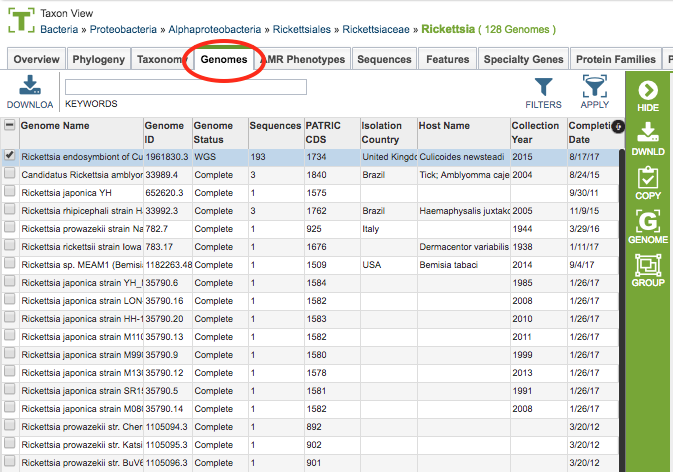
The genomes in the table include associated metadata information regarding the organism, isolate, host, sequence, phenotype, project, and other. A complete description of the metadata fields is available in the Genome Metadata Quick Reference Guide.
Genomes Table Tools¶
Within this table you may do the following:
Download the entire contents of the table in text, CSV, or Excel format by clicking the Download button above the table on the left side.
Rearrange and narrow the list of genomes in the table via sorting (using column headers), keywords (using the Keyword box), and filtering (using the Filters tool).
Filter Tool¶
As with all tables, the Filters tool is available to narrow the display of the items in the table, show below:
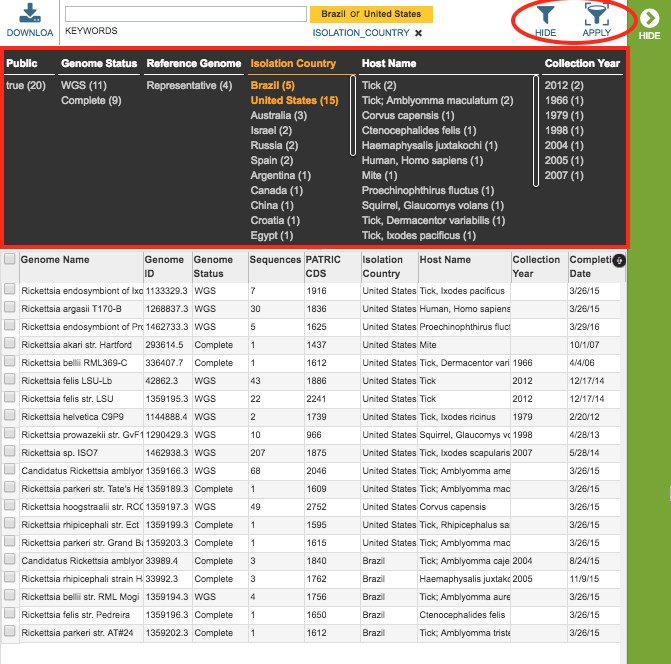
Clicking on the Filters button at the top right of the table opens the Filter Panel above the table, displaying column names from the table and values for those columns with counts of occurence. Clicking on the filter values narrows the genomes displayed in the table to those matching the chosen filter values. Clicking the Hide button closes the Filter Panel. Clicking the Apply button removes the non-matching genomes and resets the scope in the Taxonomic View to only the genomes matching the filter criteria. More details are available in the Filter Tool Quick Reference Guide.